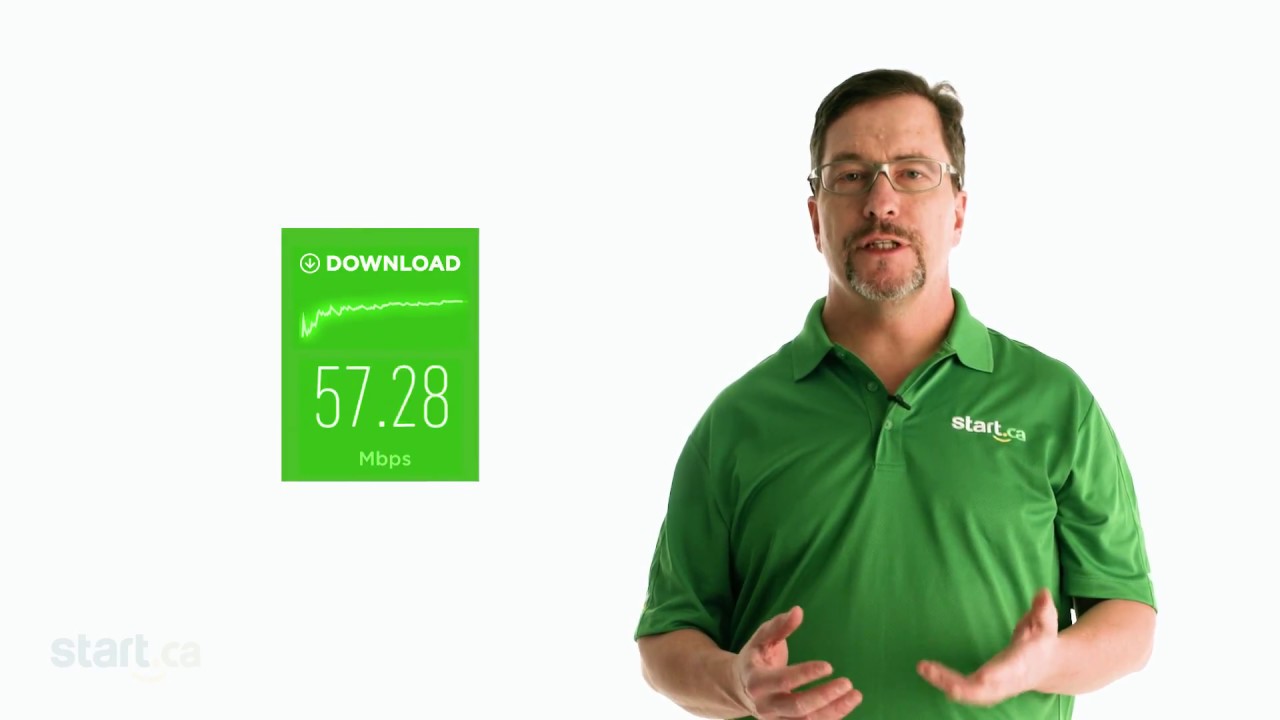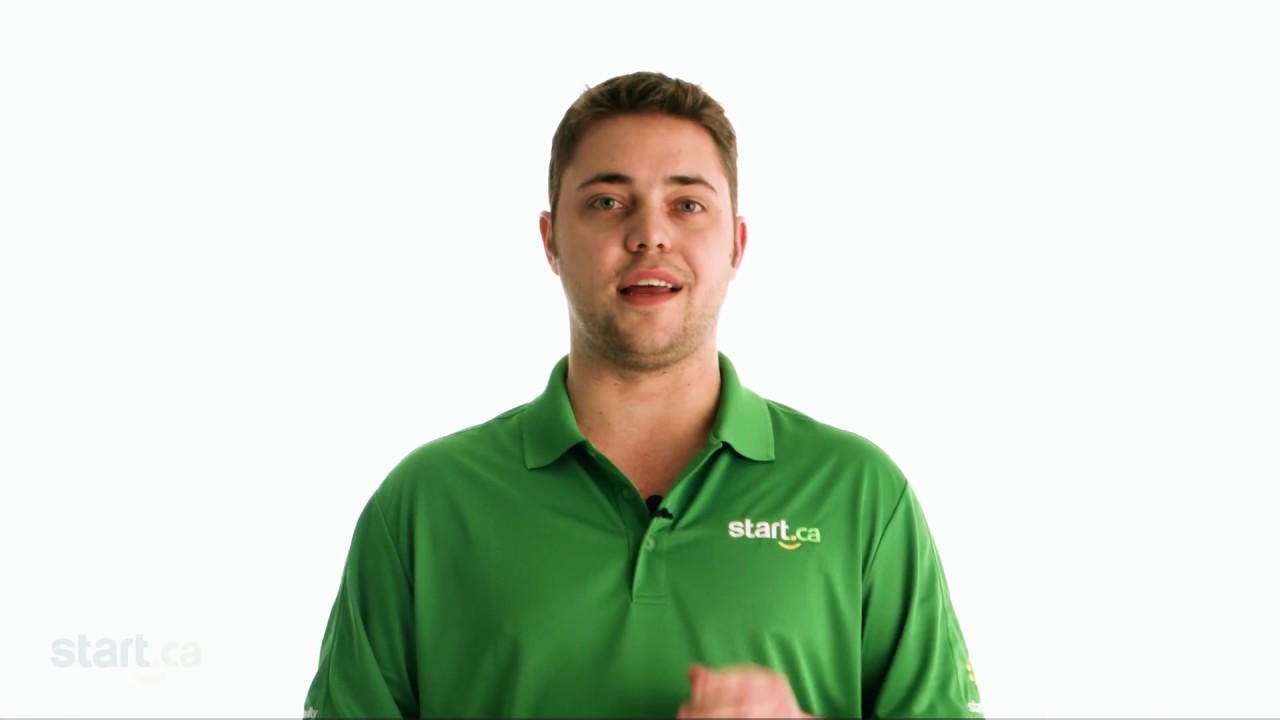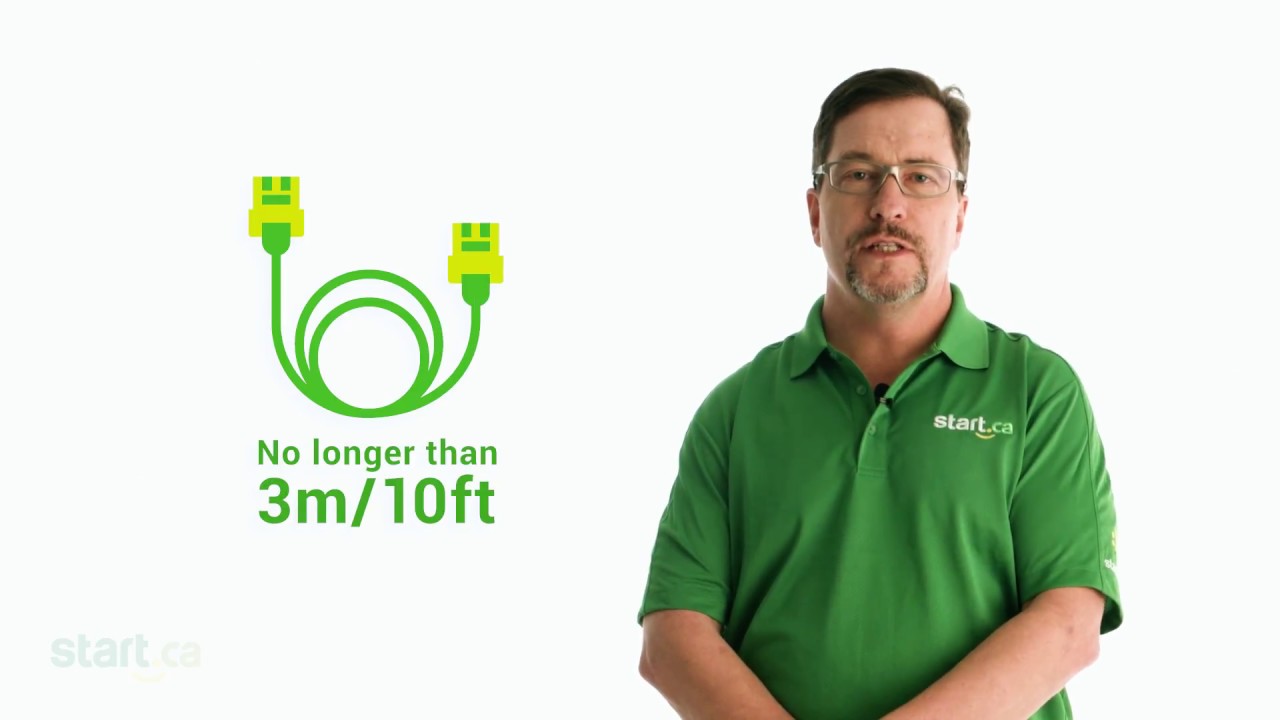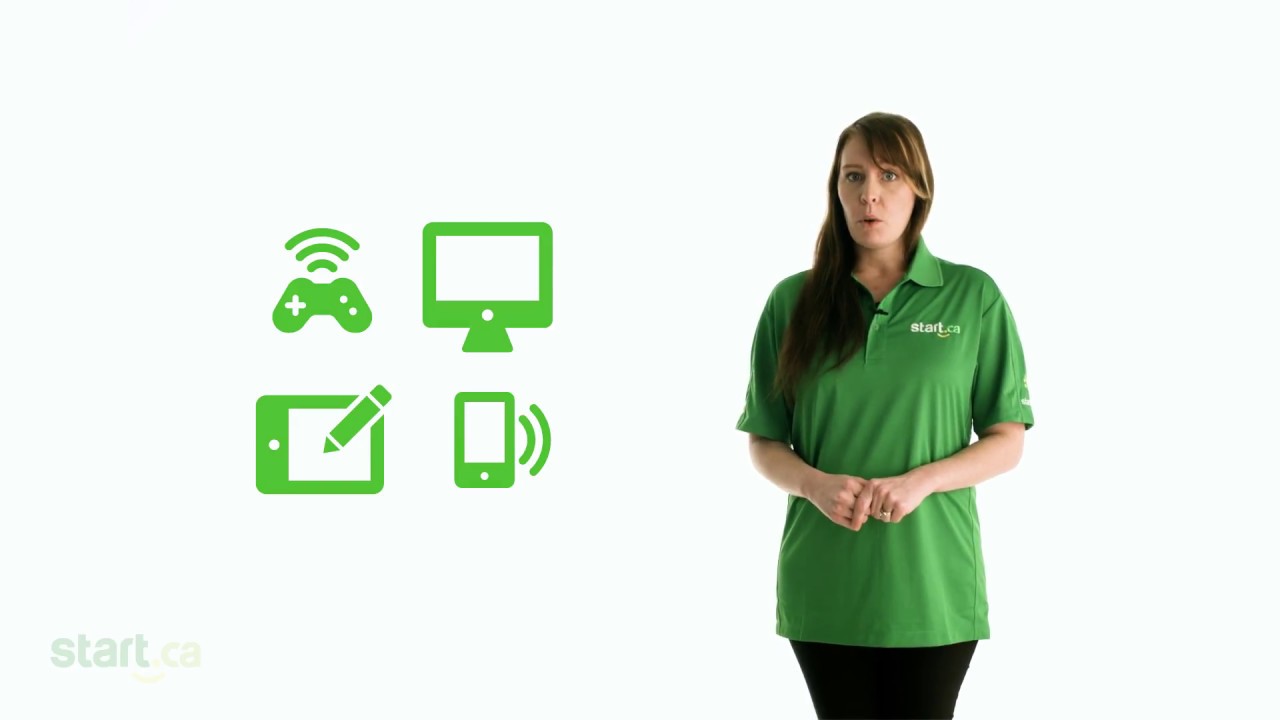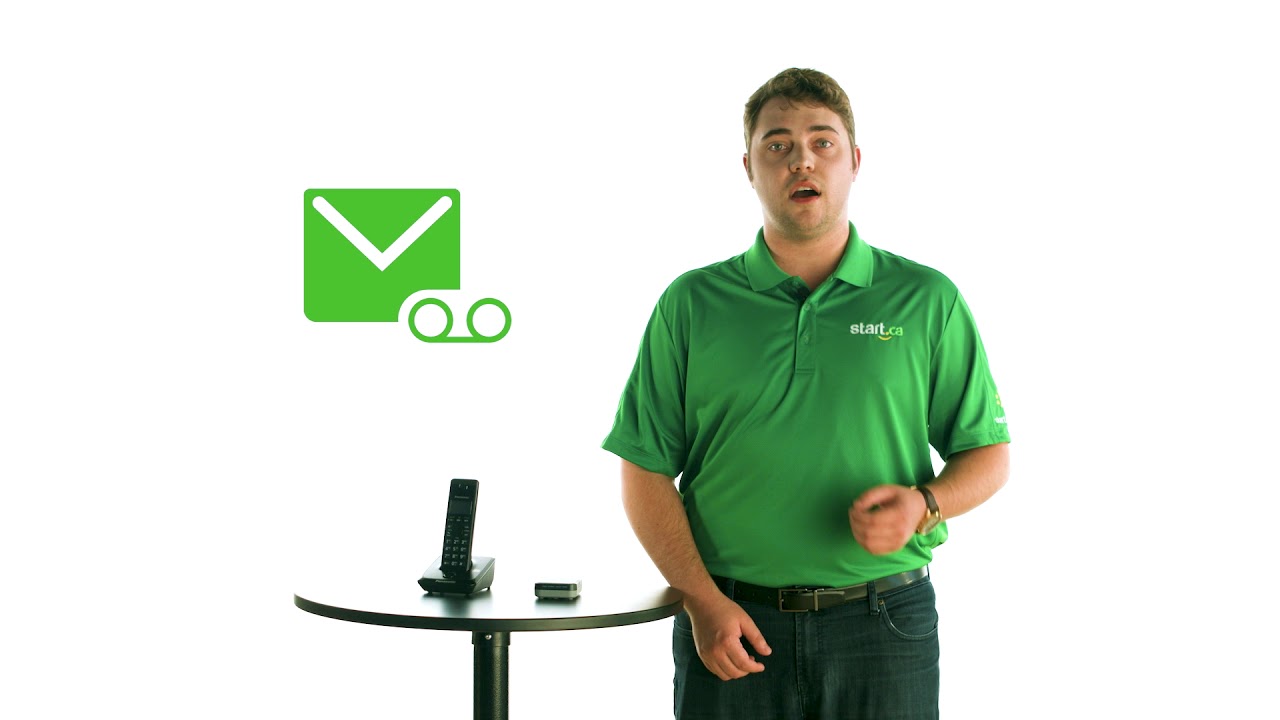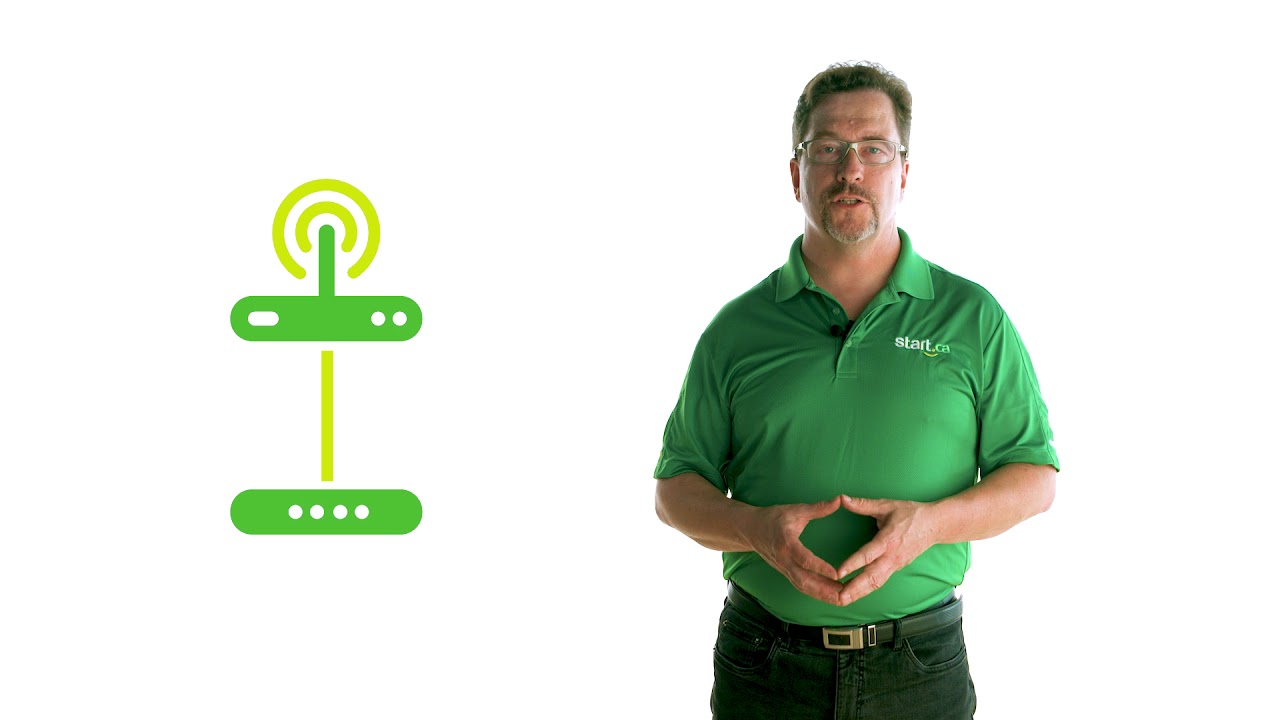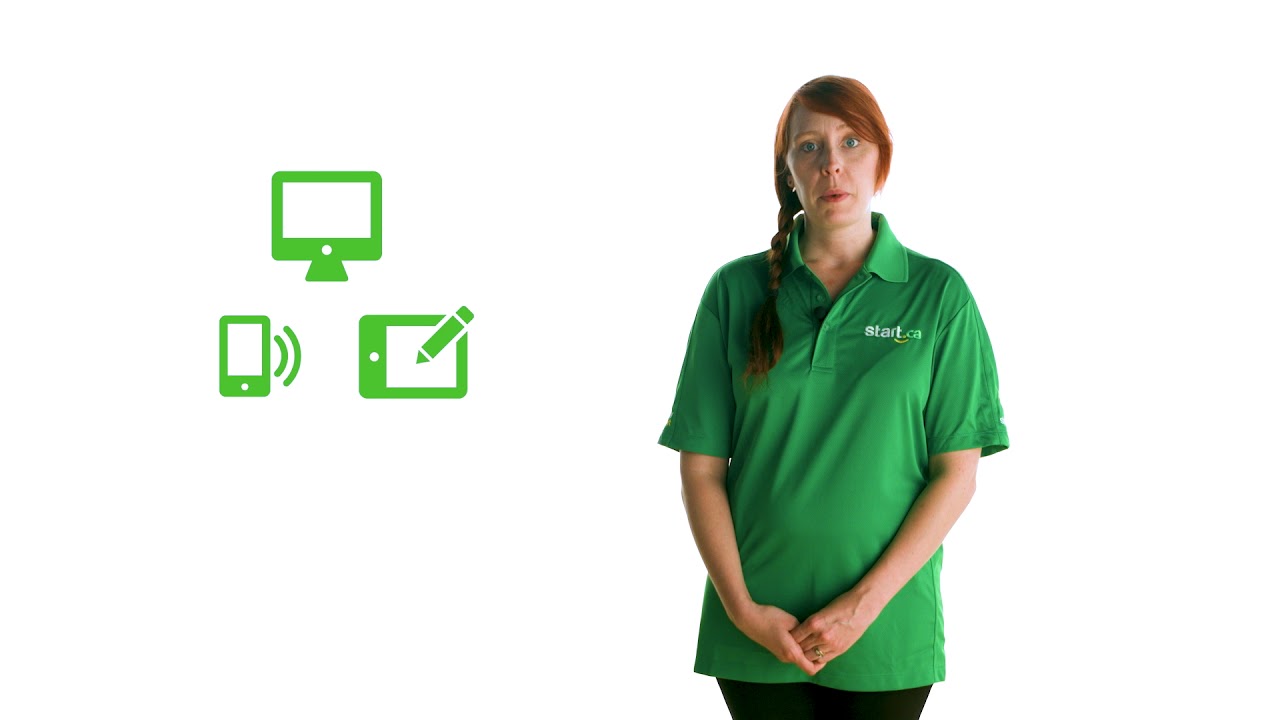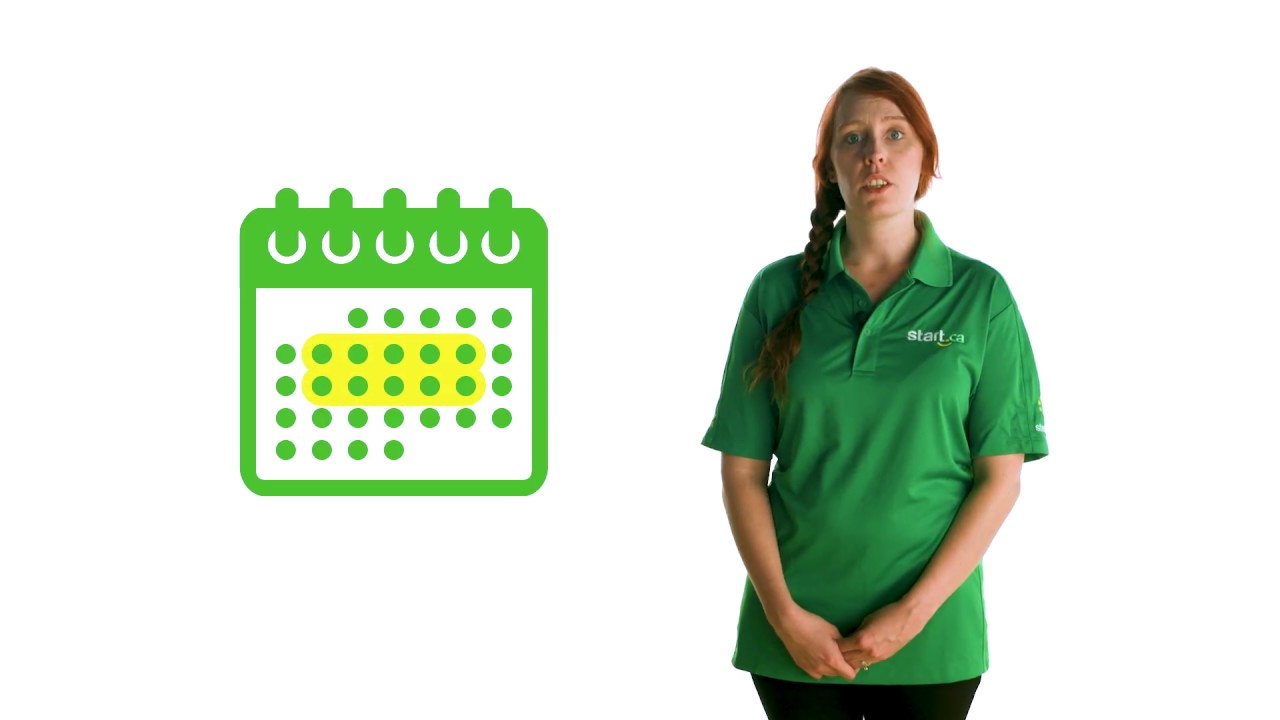Knowing what each LED on your DSL modem indicates can help you identify a connection issue. In this Start.ca support video, Stacey from our service desk explains.
This video features captions and descriptive transcript.
Understanding Your DSL Modem Lights
Each of the LEDs on your DSL modem serve a purpose, but understanding what they indicate can be confusing. It’s good to know what they’re for, as this can help you troubleshoot connectivity issues if and when they happen.
Power Indicator
- Lights up and stays solid when there is power to the modem
DSL Light
- Goes solid when the modem finds the signal from your telephone line
- Modem then connects to the signal using your username and password (also known as your Point to Point Protocol over Ethernet or PPPoE credentials.
Internet Light
- Lights up and starts flashing when you are successfully signed in
- Becomes solid green when the connection is complete
- A different colour (such as red) means there’s a problem, such as a bad username/password or an improper configuration
- Note: the connection process can take longer than expected, so give it a few minutes
Bridge Mode
- Some DSL modems are configured to work in bridge mode
- Bridge mode lets the modem manage the telephone line connection while passing the rest of the work (such as logging in) to the router
- Internet light may not turn on at all if the modem is in bridge mode