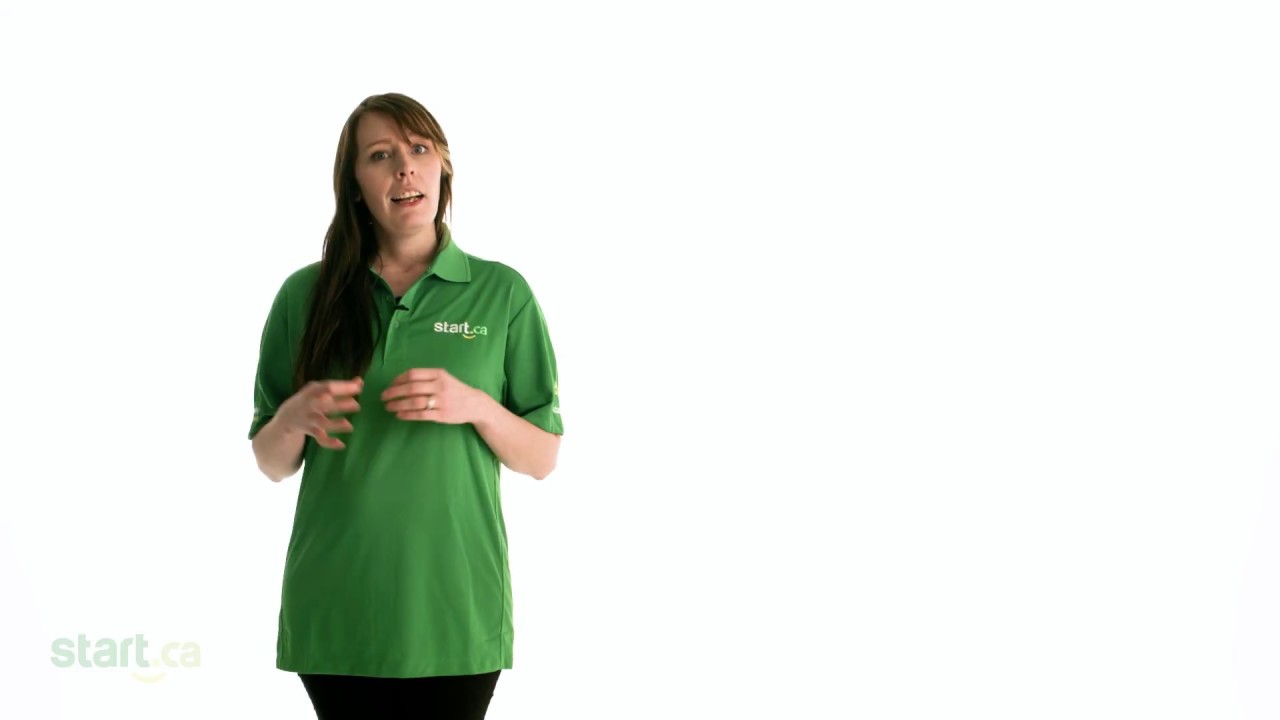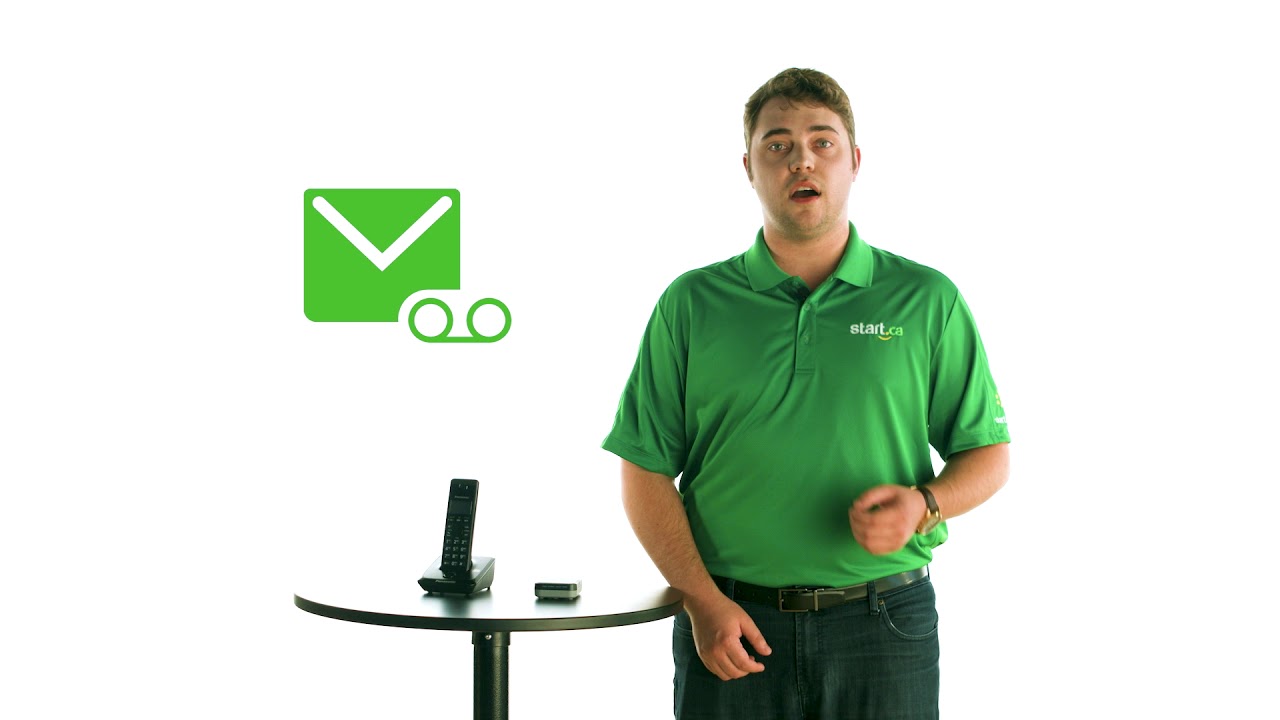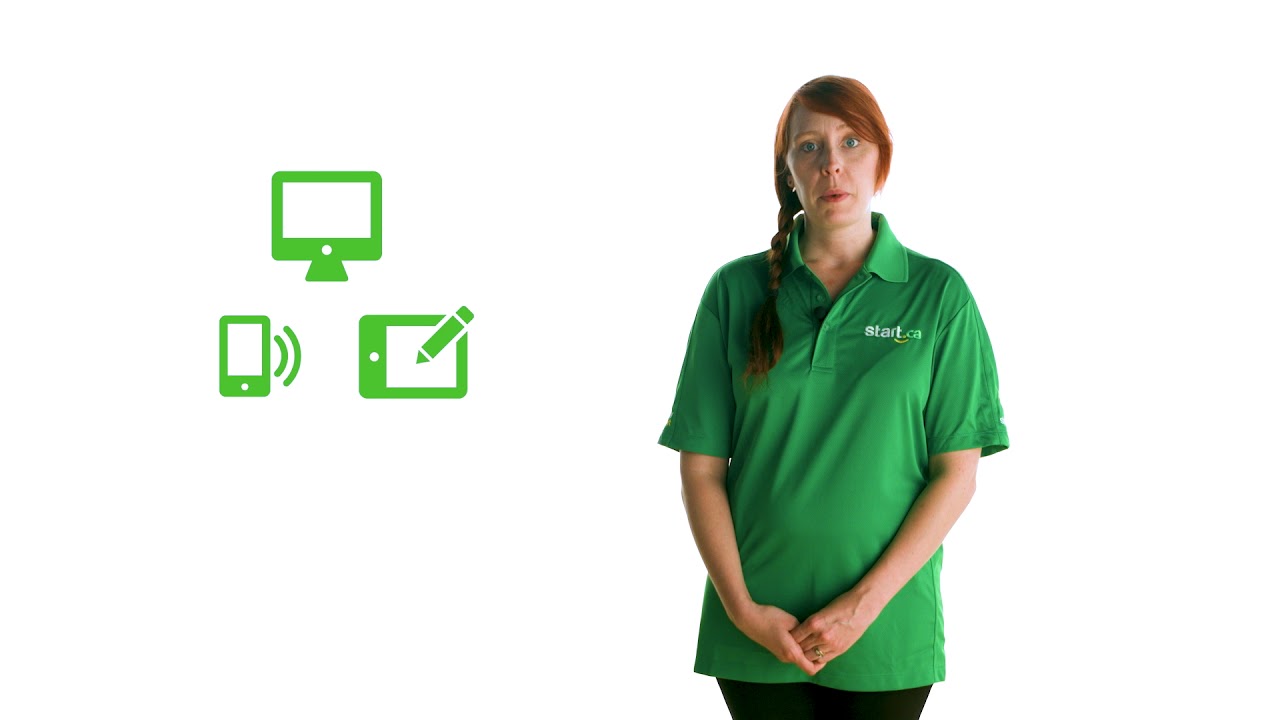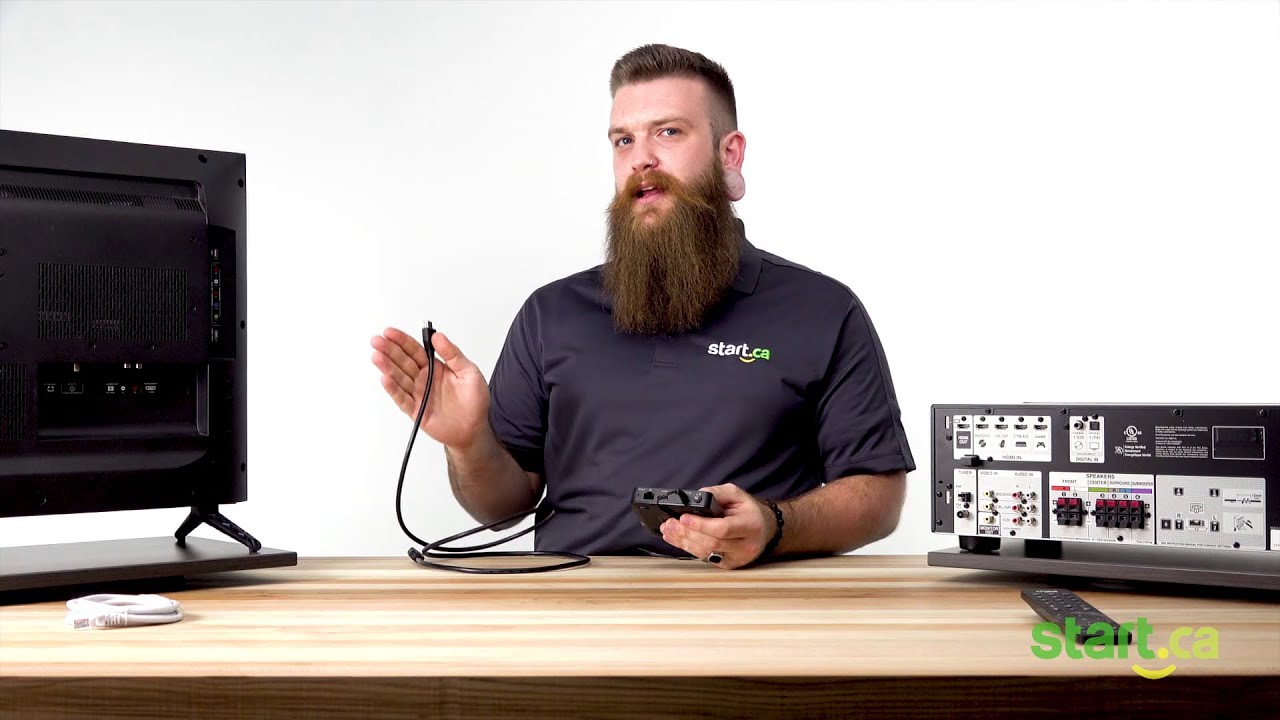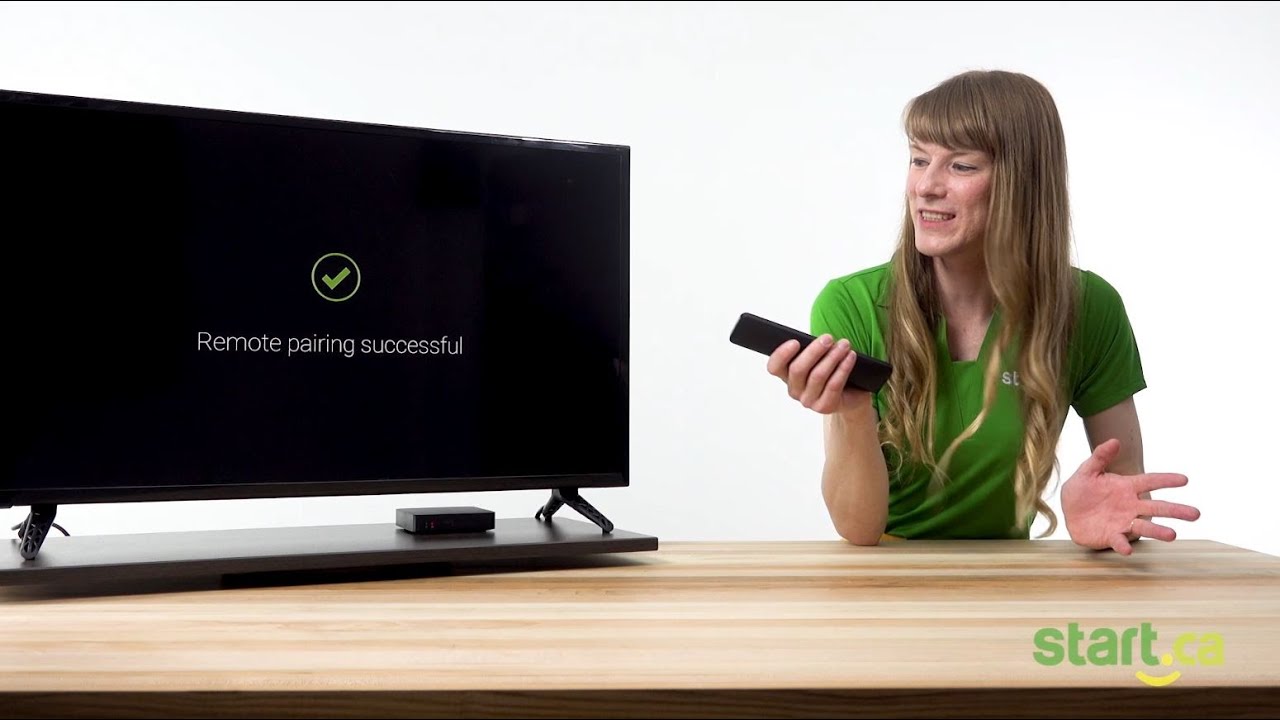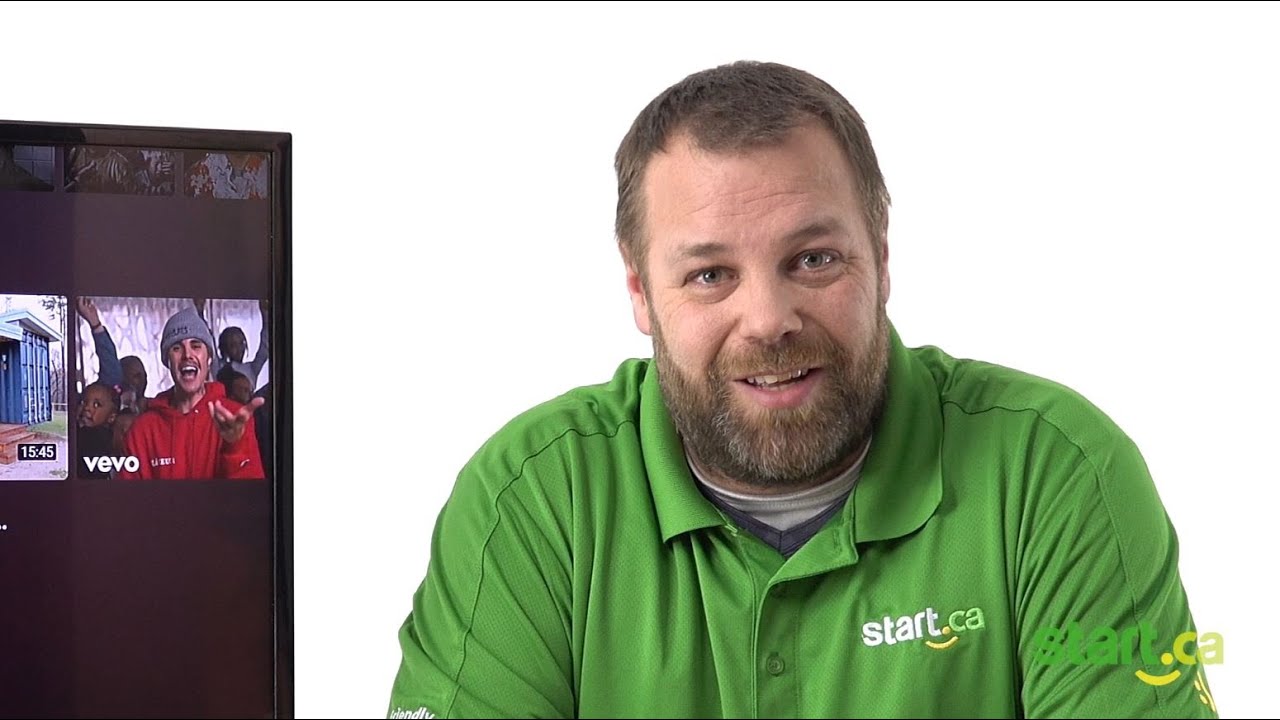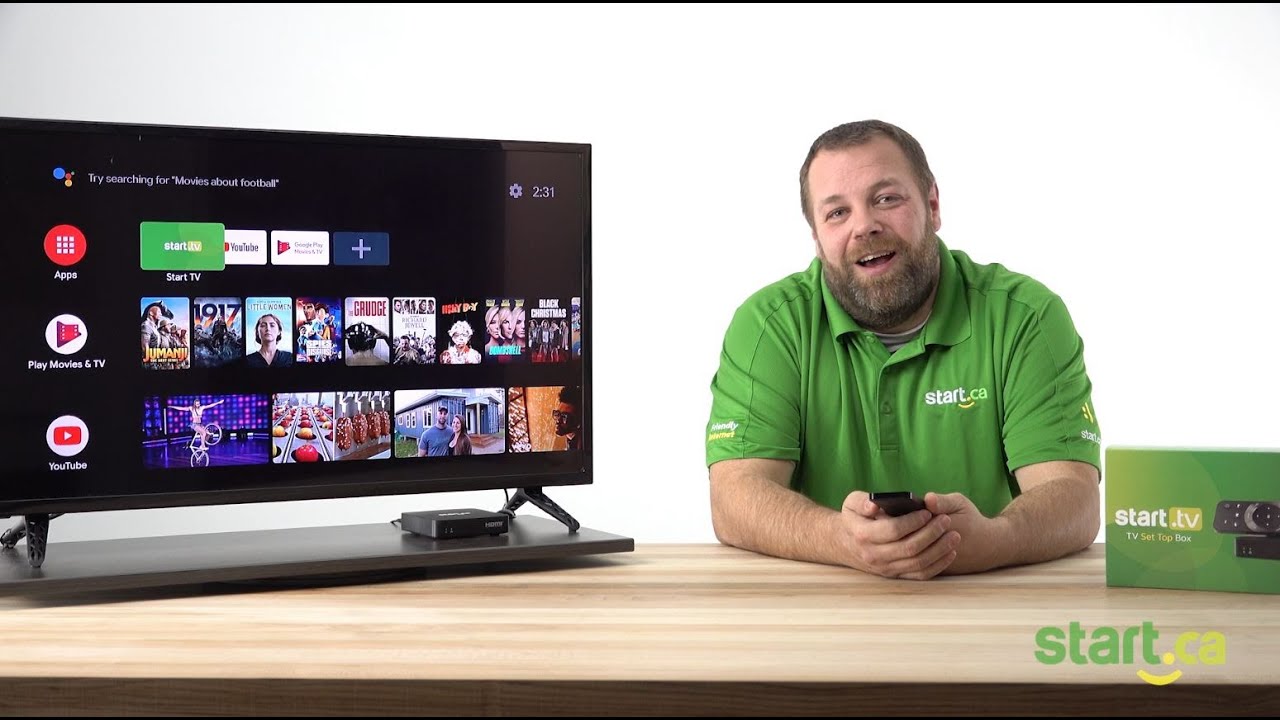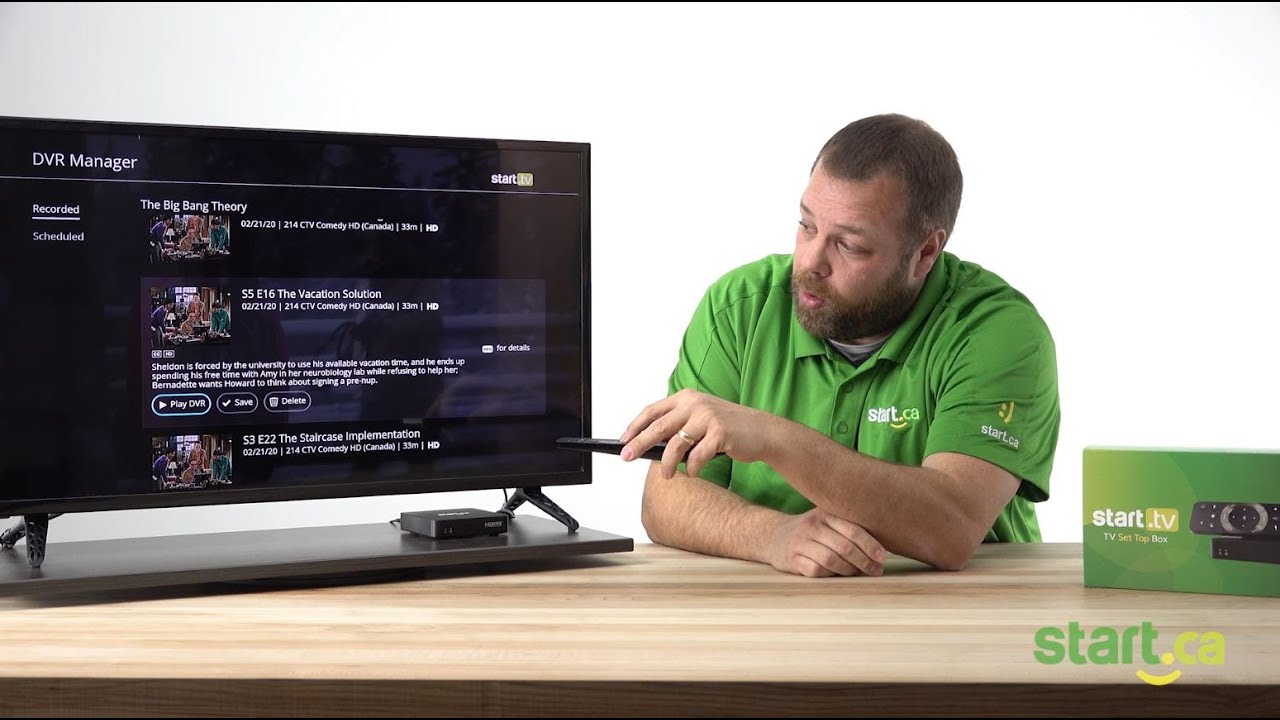If you’d like to set up closed captions while you watch TV, these quick steps will help you turn closed captions on and off.
Getting Started
Follow these quick steps below to turn your closed caption on and off:
- The first way is to make sure you are in the Start TV app.
- Then, press the “Start TV” button on your remote.
- Navigate up to the settings gear in the upper left corner.
- You will find closed captions in the “Display” settings.
- Click into “Closed Captions”, then turn it on and off by selecting the option you want and then clicking “OK” on your remote.
Another way to set up closed captions to turn them on and off is to:
- Hit the “OK” button while watching any show at any time.
- The playback controls will pop up on the lower half of the screen.
- Using the down arrow, navigate to the Closed Captions icon and press “OK”.
- Once you select it, closed captions will automatically turn on.
- You can also follow the same steps to turn it back off.
With these quick steps, you have now set up closed captions on or off whenever you’d like.
If you run into any trouble, please give us a call at 1 (888) 668-0001 or visit Start.ca. Our friendly Service Desk Agents are available 24/7 and they will be happy to give you a hand.