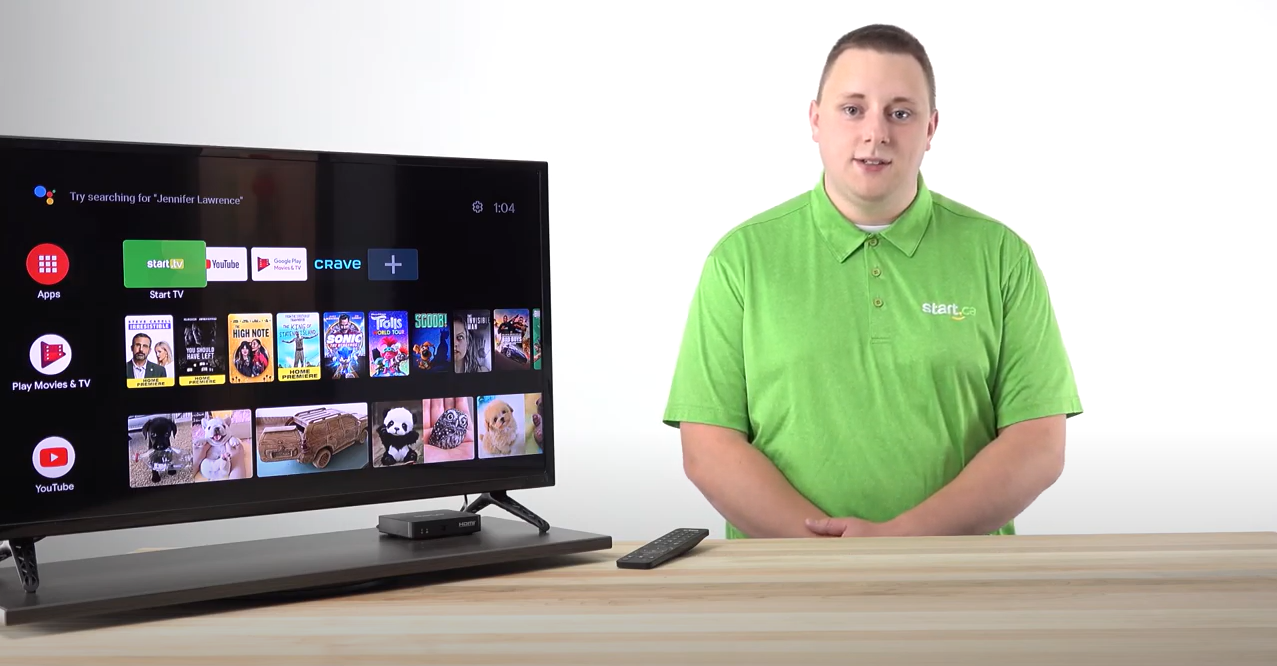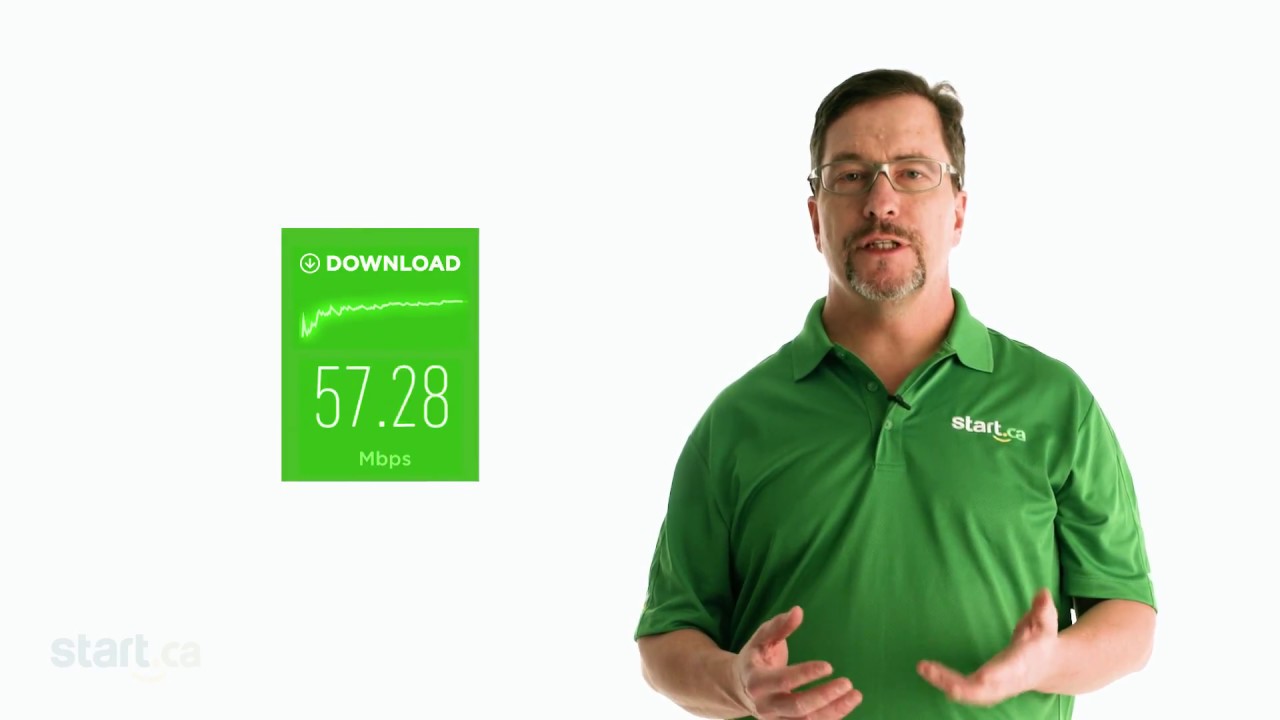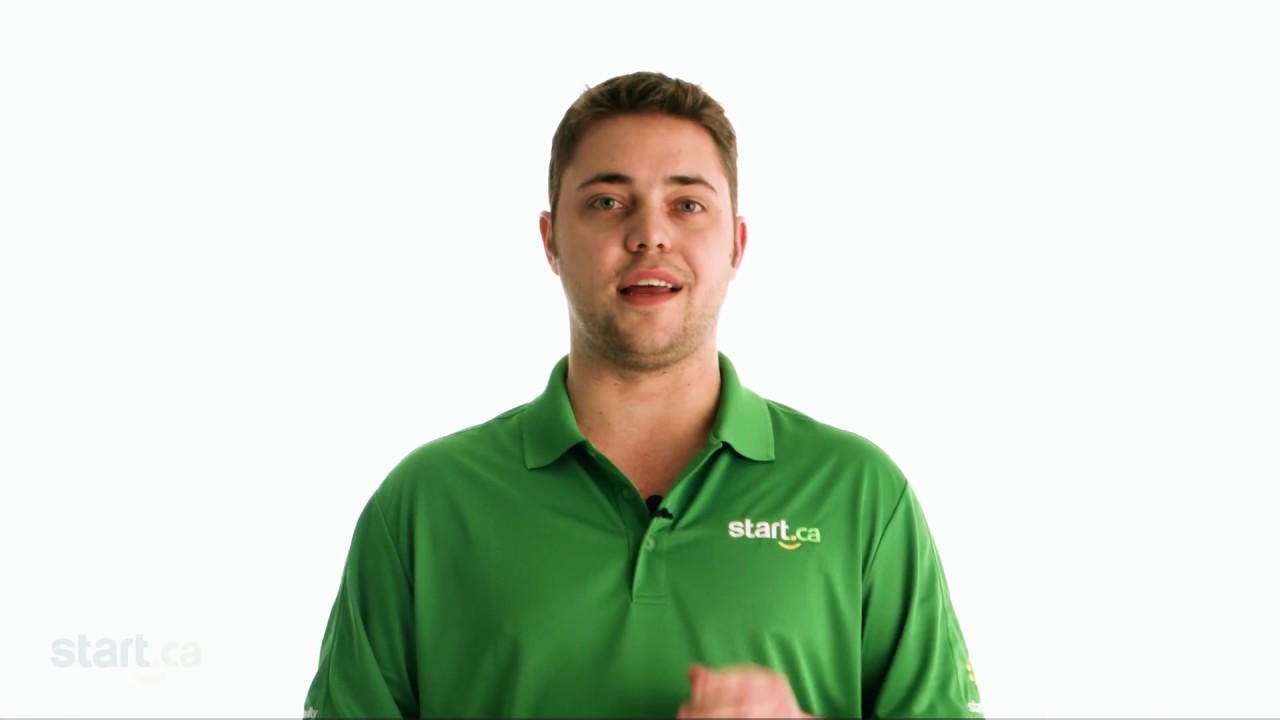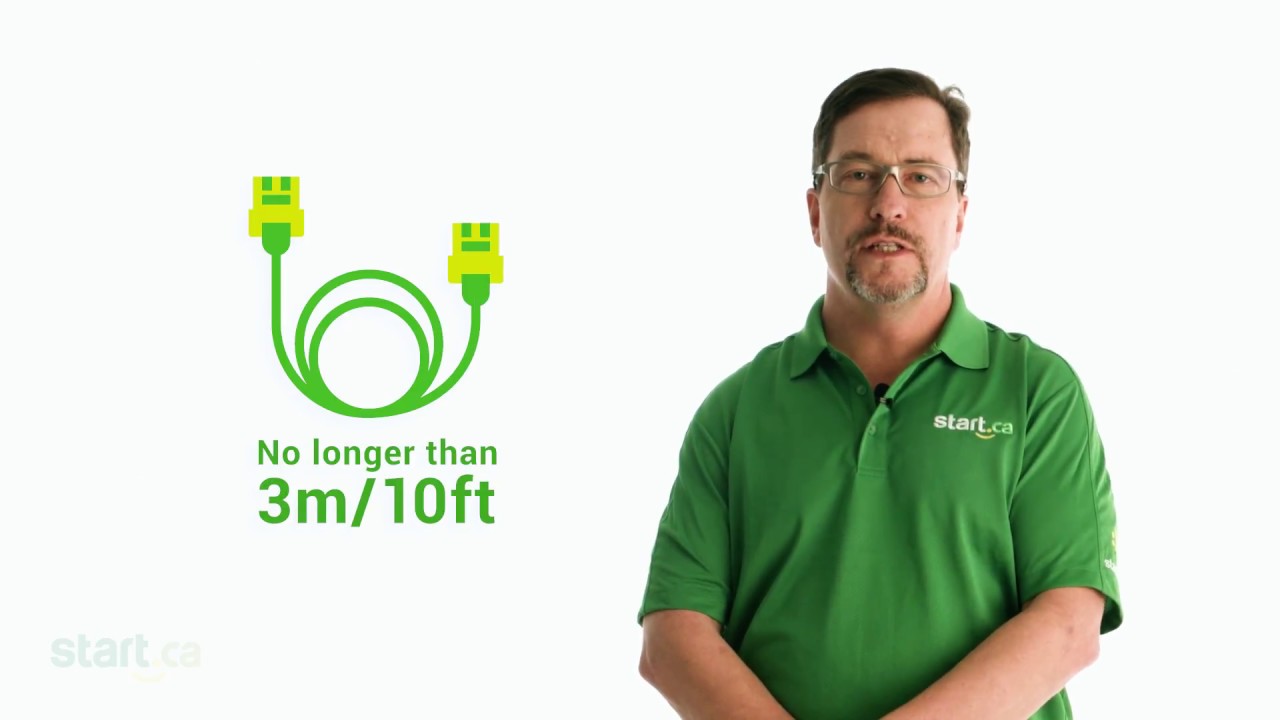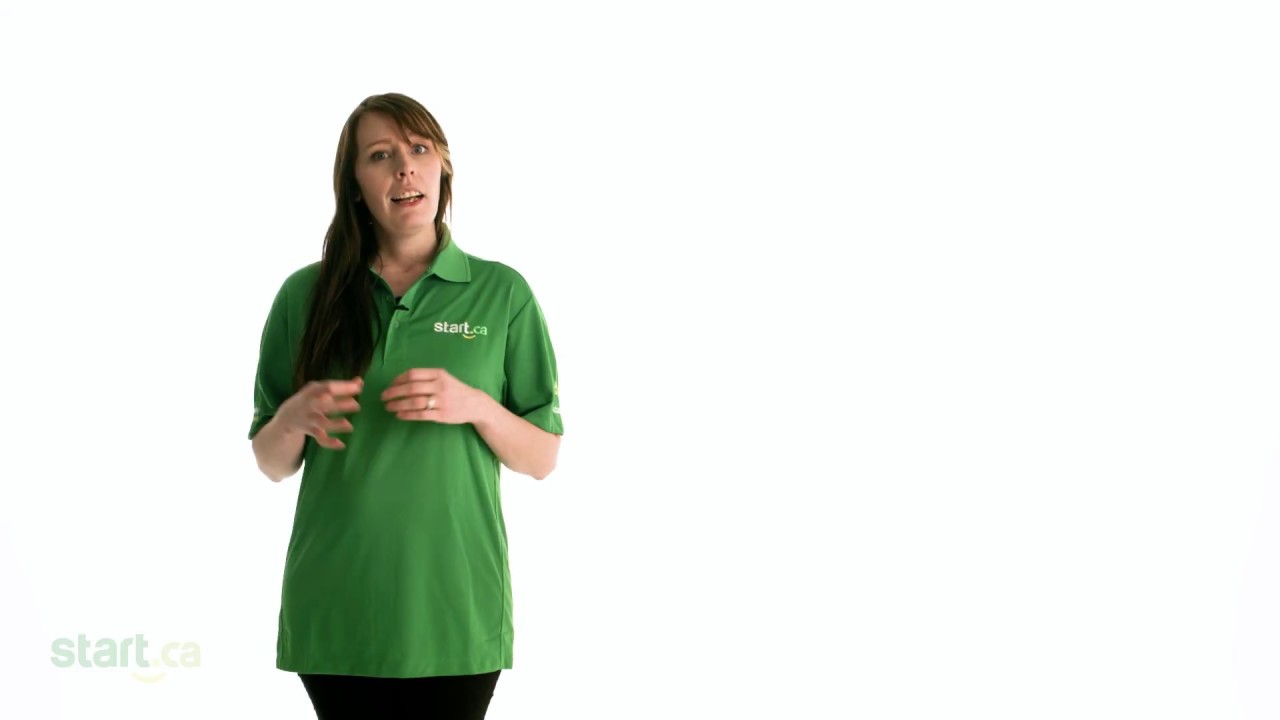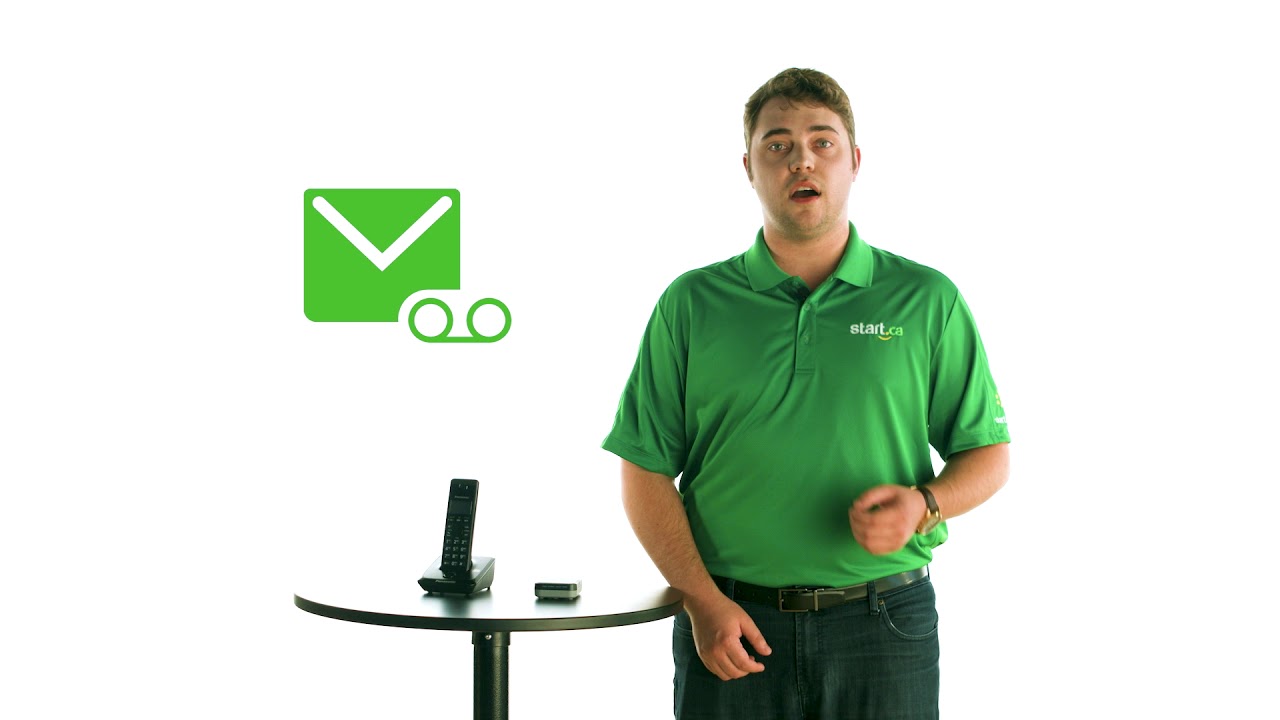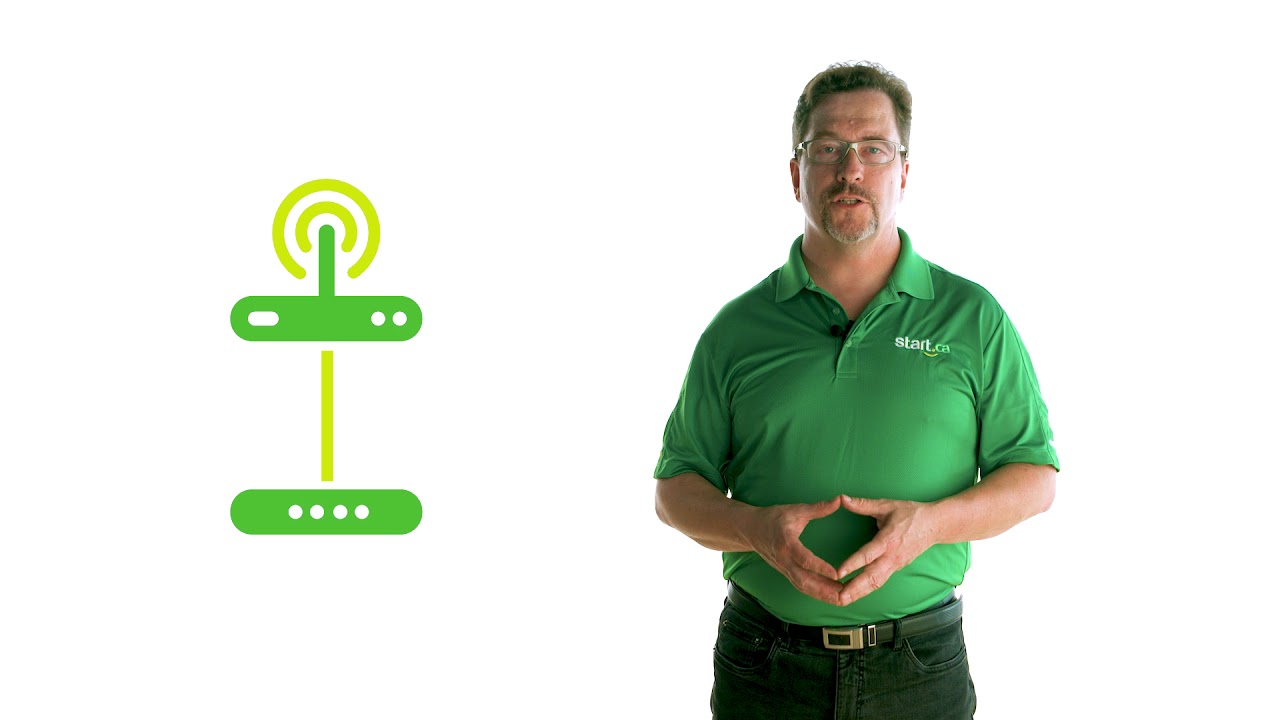Start TV makes it easy to watch your favourite shows or movies on Disney+! You don’t even need any additional hardware or cords. Our Customer Experience Group Specialist, Keith, will take you through this quick and easy tutorial on how to Chromecast Disney+ to your set-top box.
This video features captions and descriptive transcript.
You can now Chromecast Disney+ to your set-top box. All you need is a smart phone, laptop, or tablet.
Chromecasting Disney+
Getting started
Follow these steps to Chromecast Disney+ to your set-top box:
- In order to complete these steps, make sure your smart phone or tablet is connected to your Wi-Fi.
- If you don’t already have the Disney+ app, download it on the device of your choice. Once the app has been downloaded, open it.
- There are two ways you can Chromecast. The first way is to locate the icon in the top right corner of the Disney+ app. You will see a square box with a Wi-Fi symbol in the left corner. Press that icon and choose the Start.ca set-top box you wish to Chromecast to.
- We have a set-top box called ‘living room’ so we are going to press “living room TV.” Once the connection has loaded, your TV will automatically change to the Disney+ logo and display “Ready to Cast from your Phone, Laptop, or Tablet” across the bottom.
- Finally, choose the title you wish to watch and press play.
- HELPFUL TIP -You do not need to stay in the Disney+ app on your device for the movie or show to play. You can scroll on Facebook or text family and friends while you enjoy watching your favourite Disney shows and movies.
- To pause or rewind the show or movie you are watching, open the app on your device and control it from there.
The second way to Chromecast Disney+ is:
- Selecting a movie or show first and press play. The same icon will be in the top right corner and once you have selected your set-top box, it will play on your TV.
There you have it. You can now watch all your favourite Disney shows and movies without the hassle of plugging in a laptop or having to buy a smart TV.
If you run into any trouble, please give us a call at 1 (888) 668-0001 or visit Start.ca. Our friendly Service Desk Agents will be happy to give you a hand.